How to Create Custom Domain
Taxaroo allows you to create a unique branded domain. Custom domains, also known as vanity URLs, appear in the address bar at the top of every browser.
Important: Before setting up your custom domain, please go to your domain management portal (for example, GoDaddy) and make sure to turn off your privacy.
How to Create A Custom Domain
Step 1: Go to https://apps.taxaroo.com/login and login to your account.
Step 2: Select Settings and click on Site Branding.
Step 3: Turn on Enable domain editing.
Step 4: Type the subdomain and domain in the required fields and click the save icon (example: subdomain: clients domain: taxaroo.com)
Step 5: Log in to (domain management portal) account. > Go to your list of domains and select the domain you want to manage.
Step 6: On this page, you will find the domain name, account information, and certificate identifier
Step 7: Next, you will want to make sure you set up your DNS setting. Please select the DNS module and click on the +Add record button. The type should be CNAME > enter the subdomain in the name field by pasting the Name value that is indicated on your Taxaroo Site Branding. > enter the value as well by pasting the Value that is indicated on your Taxaroo Site Branding and make sure you are set up for DNS only and click save when done.

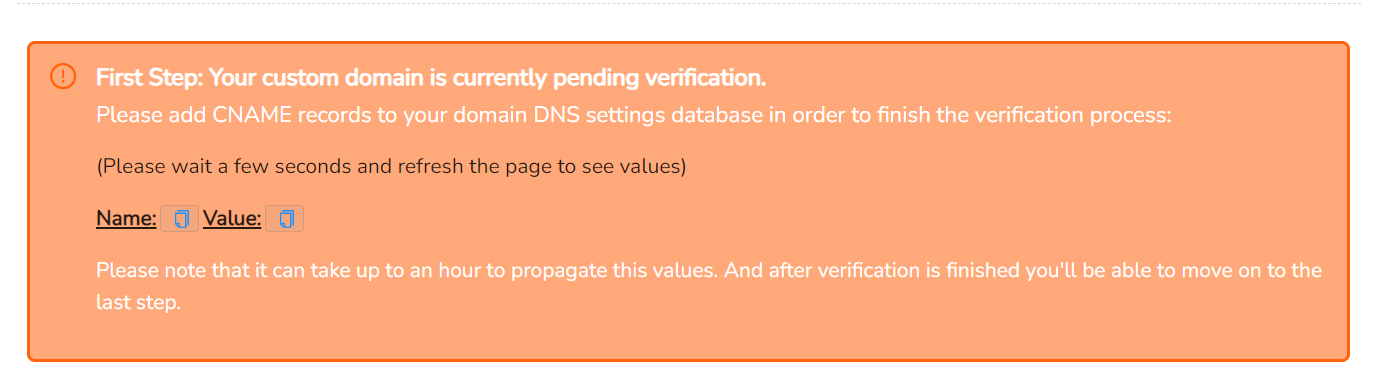
Step 9: From here, you should be able to test out your custom domain. It should be processing for an hour. We recommend testing this either in incognito or from a completely different device. When you go back to your account, the state should display success.
